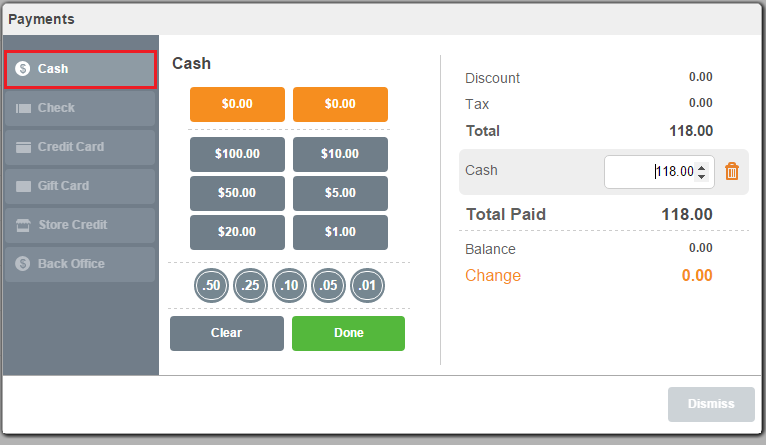Pay with Cash
Modified on: Thu, 16 May, 2019 at 7:18 PM
Taking a Cash Payment
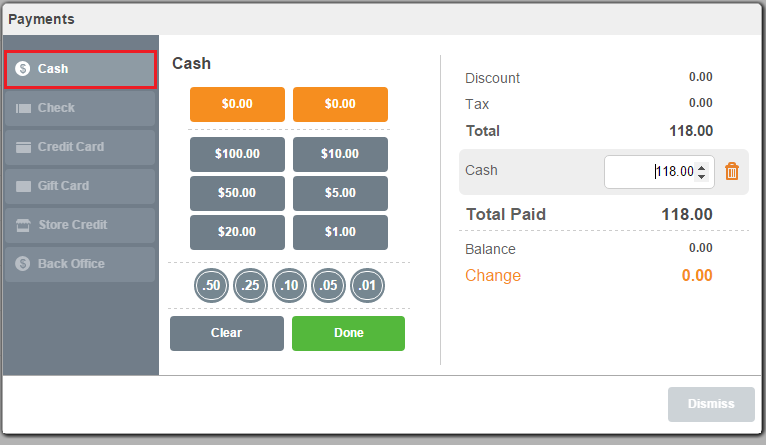
Steps
- Click/Touch Pay button
- Click/Touch Cash - the cash payment will default to exact amount. You can change this by typing an amount into the Cash Edit Box or using the currency icons to indicate the amount of the customer payment.
- The top right currency button is always the nearest whole denomination amount - for example 78.58 will show $80 as that is the nearest and likeliest amount to be offered to the clerk. For each currency button touch the the tender will increment - so you can touch $20,$20,$10, .25 and it will show you have tendered $50.25.
- Click Touch Done - if change is owed the customer a reminder will pop up when you hit save to coimplete the sale.
Other Ways of Doing This
- You can ignore the currency buttons and leave the amount to the default and make change manually (in your head!).
- You can type the amount into the edit box (as mentioned above).
Settings That Affect This
- Store Operations >> System >> Manage Registers >> Payment Methods are use to determine which payments are active on which registers.
Did you find it helpful?
Yes
No
Send feedback Sorry we couldn't be helpful. Help us improve this article with your feedback.